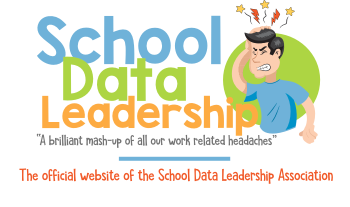EdPuzzle allows you to make any video your lesson, integrating questions, voiceovers, and notes to enhance student engagement and track comprehension. Here’s a detailed guide to help you begin using EdPuzzle effectively:
1. Sign Up and Set Up Your Account
- Create an Account: Visit the EdPuzzle website and sign up for a new account. You can register using your email or connect directly using Google or Microsoft accounts, which is convenient for educators already using these platforms in their schools.
- Set Up Your Profile: After signing up, follow the prompts to set up your profile. Choose the correct institution type (e.g., elementary school, high school, etc.) and subject areas you teach.
2. Create Your Class
- Add a Class: Once logged in, navigate to the “My Classes” section and click on “+ New Class.” You can name your class, set a grade, and even choose whether to import students from Google Classroom or add them manually.
- Student Joining: Students can join the class using a class code or link provided by EdPuzzle after you create a class.
3. Finding and Customizing Content
- Browse Content: Use the “Search” tab to find videos by keywords, or explore curated channels from sources like Khan Academy, YouTube, and National Geographic.
- Select a Video: Choose a video that matches your lesson plan. You can watch it directly in EdPuzzle to ensure it fits your needs.
- Customize Your Video: Click on “Edit Video” to add your own questions, voice notes, or comments at specific points in the video. This customization makes the video more interactive and tailored to your students’ needs.
4. Assigning Videos to Students
- Assign the Video: After editing, assign the video to your class. Set a due date and provide any necessary instructions. You can also make the video available to individual students or groups if differentiation is needed.
- Monitor Progress: As students watch the video and answer questions, you can monitor their progress in real-time. EdPuzzle provides detailed analytics on who watched the video, how many attempts they made on questions, and their overall engagement.
5. Integrating EdPuzzle with Other Tools
- Learning Management Systems (LMS): EdPuzzle integrates with many LMS platforms like Google Classroom, Canvas, and Schoology, allowing you to sync grades and assignments seamlessly.
- Collaborate with Colleagues: Share your EdPuzzle lessons with colleagues to foster collaboration and consistency across curricula.
6. Engagement and Feedback
- Feedback: Use the feedback tools within EdPuzzle to comment on student answers, providing instant feedback and support.
- Encourage Reflection: Encourage students to reflect on their answers and the video content through follow-up discussions or supplementary assignments.
7. Resources and Support
- Help Center: For detailed tutorials and troubleshooting, visit the EdPuzzle Help Center.
- Professional Development: EdPuzzle offers professional development resources to help you master the tool and implement it effectively in your teaching.
8. Advanced Features
- Voice-Overs: Add your own voice to any part of the video, which is excellent for clarifying difficult points or adding a personal touch.
- Subtitles: Add subtitles to make your videos accessible to all students, including those with hearing impairments or those who are ESL learners.
Here are five YouTube videos that offer detailed tutorials on how to use EdPuzzle effectively:
How to Integrate EdPuzzle and YouTube - Step by Step Tutorial: This video provides a step-by-step guide on how to integrate YouTube videos into EdPuzzle, which is useful for creating interactive lessons directly from YouTube content.
Edpuzzle Tutorial for Teachers: This tutorial is tailored specifically for teachers, showing how to customize video lessons to make them interactive and engaging for students.
How to Use EdPuzzle to Remove Ads and Trim YouTube Videos: This video demonstrates how to enhance your video lessons by removing ads and unnecessary parts from YouTube videos directly within EdPuzzle.
How to Use EDpuzzle to Create Video-based Lessons: This guide focuses on creating video-based lessons using EdPuzzle, including how to add quizzes and voiceovers to personalize the learning experience.
Edpuzzle is a powerful tool for educators to create interactive video lessons, and integrating it into the curriculum can greatly enhance student engagement. Here are resources and ideas for integrating Edpuzzle into your teaching:
Official Resources
-
Edpuzzle's Help Center
Contains articles and guides on using the platform, from basic to advanced levels.
Edpuzzle Help Center -
Edpuzzle Blog
Features tips, best practices, and success stories.
Edpuzzle Blog
Tutorials and Webinars
-
Edpuzzle Academy
Offers courses and webinars on various aspects of Edpuzzle.
Edpuzzle Academy -
YouTube Tutorials
A collection of tutorials on Edpuzzle:
Lesson Plans and Examples
-
Edpuzzle Lessons Library
Access lessons created by other teachers, sorted by subject and grade.
Edpuzzle Lesson Library -
Edpuzzle's Curriculum Guide
Learn how to design effective curriculum integration with Edpuzzle.
Edpuzzle Curriculum Guide PDF
Integrating Edpuzzle in the Classroom
-
Learning Management System (LMS) Integration
Edpuzzle integrates with Google Classroom, Canvas, Schoology, and other LMSs. Use Edpuzzle’s guides for seamless integration: -
Assessment and Grading
- Set up auto-graded questions for immediate feedback.
- Use open-ended questions for higher-order thinking assessment.
-
Flipped Classroom Approach
- Share Edpuzzle videos as homework assignments.
- Discuss key points in class and clear up misunderstandings.
-
Differentiated Learning
- Create personalized video lessons based on student proficiency.
- Track student progress to identify areas needing improvement.
Additional Tips
- Collaborate: Share your lessons with colleagues or import theirs to diversify your video content.
- Incorporate SEL: Add reflective questions to videos that address social-emotional learning.
- Formative Assessment: Use Edpuzzle’s analytics to guide your lesson planning.
Example Integration Plan
- Objective: Introduce historical events of the 20th century.
- Edpuzzle Video: A short documentary on World War II.
- Interactive Questions:
- Multiple-choice questions on key dates and events.
- Open-ended question: "What do you think were the major consequences of WWII?"
- In-Class Activity:
- Group discussions based on student responses.
- Students create their own timelines using a timeline tool.