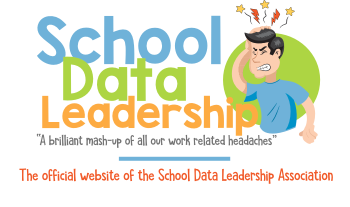Change a teacher's status from active to inactive
Summary:
Making a staff member or teacher inactive in the PowerSchool system is important because it lets PowerSchool know which staff members and teachers are not allowed to access the system. It also lets PowerSchool know which staff members and teachers are currently active.
Audience
This article is intended for Powerschool administrators, office managers, HR staff, etc.
Steps:
To change a staff member's or teacher's status, follow the steps outlined:
- Go to the staff screen by going to the start page and select the Staff tab. This takes you to a screen where you can search for the staff member or teacher whose status you wish to edit. If it is a current member that you need to de-activate, simply type in the last name in the search field.
- The Staff screen will now display. Select the Information link.
- Scroll down to Staff Type and select Not Assigned to inactivate a staff member or teacher.
- Uncheck the Active checkbox to deactivate the account.
- Click the Submit button.
- Click Security Settings. For teachers, uncheck the Sign in to PowerTeacher box and uncheck Active box for each School Affiliation to de-activate the account. When deactivating an account, uncheck the Active box next in the Active column of the School Affiliations.
- Click Submit.
- For non-teachers, click the Admin Access and Roles tab.
- Uncheck Sign in to Administrative Portion of PowerSchool to deactivate the account. To activate the staff account, check the box next to Sign in to Administrative Portion of PowerSchool.
- Click Submit.