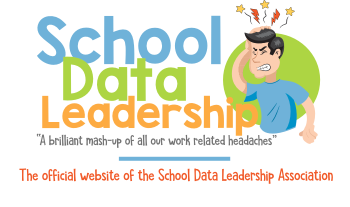To add a co-teacher to Vista Higher Learning's web platform, you typically need to follow these steps:
-
Log in: Go to the Vista Higher Learning website and log in to your teacher account.
-
Navigate to settings or account management: Look for a settings or account management section within the platform. This is usually located in the top navigation bar or in a dropdown menu under your profile name.
-
Access the class roster or permissions settings: Once in the settings or account management section, find the area related to class management, class settings, or permissions.
-
Add co-teacher: Within the class management section, there should be an option to add a co-teacher or additional instructor. Click on this option.
-
Enter co-teacher's information: You will likely need to enter the co-teacher's email address or username associated with their Vista Higher Learning account. Some platforms may also require you to specify the level of access or permissions the co-teacher will have.
-
Save changes: After entering the co-teacher's information and specifying their permissions, be sure to save the changes.
-
Confirmation: The co-teacher will usually receive an email notification informing them that they have been added as a co-teacher to your class or course.
If you're unable to find these options or encounter any difficulties, it's best to consult Vista Higher Learning's support documentation or contact their customer support for assistance, as the platform's interface and features may vary over time.